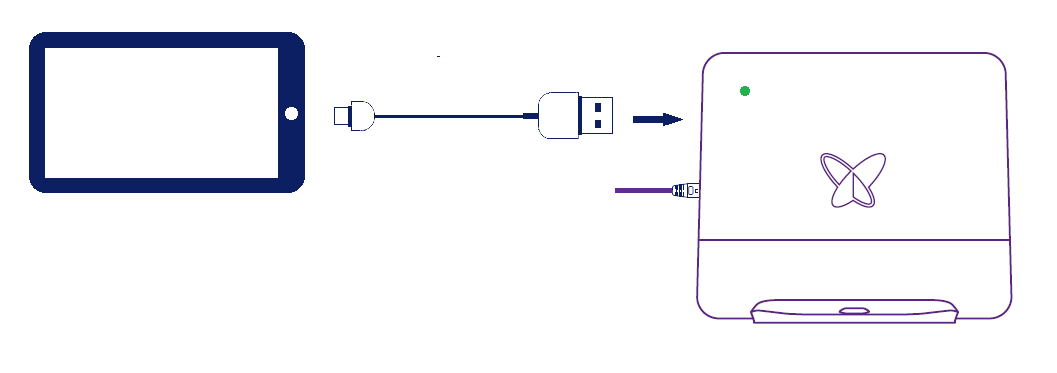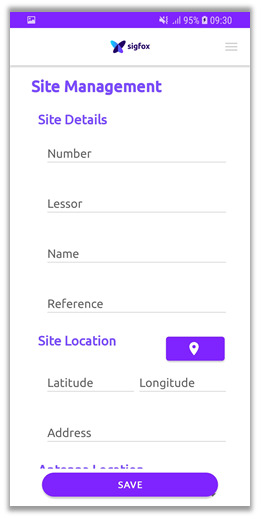Access Station Micro Utility
You will need an Android smartphone or tablet (OS ≥ 4.4 KitKat) and its USB cable. This will be referred as “your device”.
1. Download the Utility app
The app Sigfox Access Station Utility (ASU) is available on Google play.
2. Connect to the Access Station Micro
The Access Station Micro must be powered, connected via Ethernet if available (green LED), or not (orange / flashing orange).
or
Connect your device with its USB cable to the USB port of the station.
The app launches automatically.
If you select "Use by default" you won't see this message again for that station.
Press OK.
2.1. Welcome screen
Fill your details and press OK.
2.2. General information
The next screen is the Access Station’s details: ID, OS and hardware versions.
On top right-hand side there is the Utility menu icon
3. Site Management
Information where the station is or will be installed.
The site number is mandatory and should be provided by the local Sigfox Operator. You may provide the site location with either GPS coordinates (if you allow the app to access the device location) or the address. The address field is mandatory if the others remain blank.
The last section, Antenna location is set by default on Indoor. You can change it to Outdoor if the Station is to be installed outside.
Once completed, press SAVE.
Go back to the main menu. If there is no connectivity configuration to add or modify you can go directly to Reports.
If you need to configure an Ethernet or cellular connection, select Network Management.
4. Network Management
Modify this section only if the connection to the network requires a specific configuration.
4.1. Ethernet connectivity
By default, the configuration is set with DHCP and automatic DNS.
To set up manual configuration you need to fill the static IP address, netmask and gateway. For the DNS, set a primary and secondary address.
If you manage several Access Station Micro, you can save the configuration as a file on your device to be loaded for the following ones.
Press “Update configuration” to validate and test it. The test can run only if the PoE is connected to an Ethernet outlet.
4.2. Cellular connectivity
APN is a mandatory field to set up the cellular (3G or 4G) connection. Refer to the network provider.
The fields Username, Password and PIN are optional, it depends of the SIM card requirement. The PIN code is often disable for M2M SIM cards.
If you manage several stations, you can save the configuration as a file on your device to be loaded for the following stations.
Press “Update configuration” to validate. The test is automatically skipped as the USB dongle cannot be connected as the same time as the Access Station Utility.
The cellular configuration is applied to the station and no reboot is necessary.
5. Reports
This page gives a summary of the information provided. You can expand each section to check the details.
If ok, press SEND REPORT.
The report will be transmitted only if the station has internet connection. If the station does not have ethernet connection at the time, it will resend the report when the cellular will be connected.
If the station reboots in the meantime, the report won’t be sent.
6. Troubleshooting
6.1. Cannot communicate with Access station
- Make sure the station is powered (LED must be green or orange)
- Make sure the USB cable is properly connected to the device and the USB port of the station
- Close the app. Try to remove the cable and plug it again to restart the app automatically.
- Remove the cable, restart your device and try again.
6.2. No site info available in report data
- Site number is a mandatory field, even if not marked as such.
- Go to Site Management to enter the number.
- The number should be provided by the SO.
6.3. Invalid configuration
- The Network configuration provided did not have the expected format.
- APN is a mandatory field for cellular connection
- If the cellular connection is not required, select another page from the menu